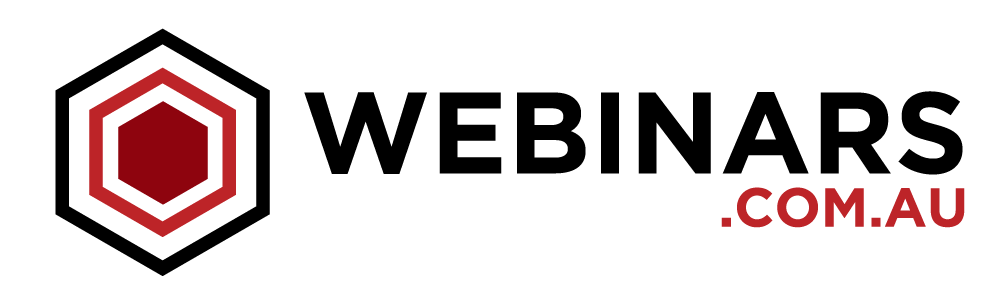It’s no wonder studio webinars are becoming more popular – they provide the ultimate viewing experience for online attendees, remove all technical concerns from presenters, and for moderators, they create the perfect environment to shine!
From hosting fireside chats to panel discussions, a moderator’s role within a studio webinar cannot be underestimated. But as a moderator, how can you host a seamless event that everyone will remember?
Here’s some tips to make you the hostess with the mostest!
Understand roles and responsibilities
As a moderator, your role is crucial to the success of a webinar. Here’s an overview of what you will be responsible for during the live event.
Moderator:
- Introduction and conclusion – keep it brief
- Interviewing the presenters – if required
- Managing Q&A Sessions: Filtering questions, responding to technical questions, repeating questions to the audience, allowing presenters to answer and elaborate
- Open Chat: Conversing with online attendees to keep conversation flowing
- Polling: Launching polls and shares results with audience
Presenter:
- Presents content
- Engages with moderator
- Moves slides
- Answers questions
- Responds to polls
Understand how it will work
When presenting from a studio, you won’t have a computer in front of you to manage questions and initiate polls. Instead, you will be provided with a small ipad to manage the Q&A and view live polling results.
The ipad is small enough to not become a distraction and large enough for you to manage all you need to. Of course, if you prefer a larger screen, speak to your webinar organiser to see what they can arrange.
The ipad will also have a private chat function between you and the Delivery Technician. They will use this to communicate with you throughout the webinar.
Display your questions and talking points, easily
As a moderator, there’s no need for an autocue, but it’s important that you display your questions and talking points so you can keep track.
In the studio, you will have a large TV screen in front of you where you can upload slides with bullet points. You will also be provided with a clicker so you can advance these slides.
We recommend using bullet points so you don’t appear too scripted. It is also fine to have some points/questions printed out and placed in front of you on a panel desk. It keeps it looking natural and humanises the event.
Organise a dry run with your presenters
While it’s important not to be scripted, it’s best to get together and work through the flow and format of the webinar with everyone involved, especially if you’re moderating a panel discussion.
In the dry run, go through who will be speaking in which order, finalise the interactive features you will be using, and confirm when Question and Answer Sessions will take place.
It’s important to make sure you are all on the same page.
Keep your intros and bios short and sweet
In the online environment, 10 minutes can seem like 100 minutes!
As a moderator, your introduction should be kept to a minimum so your presenters can get straight into the content and give the online audience what they came for. Here’s what you should cover:
Welcome: Thank everyone for coming and avoid using words like good morning or evening as the event will most likely be recorded and viewed at various times of the day
How to interact: Let your online audience know how they can ask questions, chat with others and access additional resources – it’s good to set clear expectations
Introductions: Avoid long bios that talk to where your presenters have been and what they have done – attendees can find out more about the presenters during the registration phase.
We recommend keeping your entire introduction to no more than 2 minutes – you’ll be surprised what you can cover!
Engage your presenters, and your online audience
As a moderator, you have two audiences that you need to keep in mind. Your presenter or panel, and your online audience.
Once you arrive in the studios, your Delivery Technician will walk you through which camera you will be using, and will provide you with tips to engage your online audience. As a rule of thumb, when asking your presenters a question, look at the camera for around 5-10 seconds and then look to your presenters.