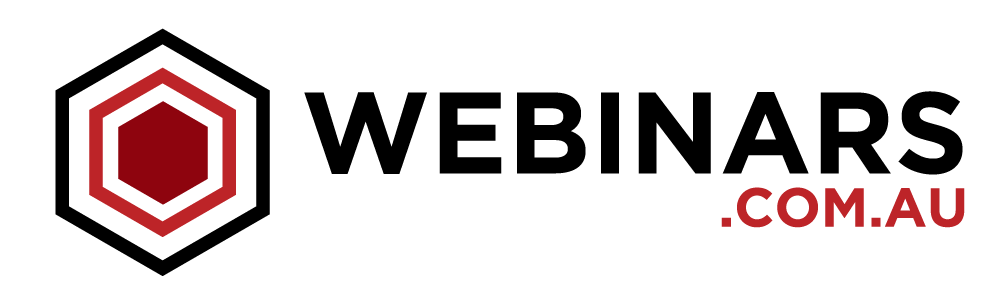We all want our online events to be more interactive and engaging, and question and answer sessions are the perfect way to make that happen.
But here’s the thing, you need to be creative and also need to manage it effectively.
Here’s our 5 top tips for making virtual Q&A Sessions work for you.
1. Allow attendees to submit questions through a Private Chat
The most popular method of handling questions in webinars is through the Private Chat function. Your attendees simply click on an icon, submit their private question, and only the moderator or facilitator can then access it.
Before your webinar: Decide whether you want to hold your Q&A Sessions during your event at certain intervals, or once you finish your content. It’s a good idea to inform your audience so they have an idea of what to expect
During your webinar: Ensure you have a moderator or facilitator to help monitor and filter the questions and then read them back to the audience before you answer them. This means you can focus on your content, without getting caught up in duplicate questions or comments.
After your webinar: Export a transcript of all questions asked throughout your event. This will allow you to respond to any you didn’t get a chance to answer.
2. Allow registrants to submit questions ahead of time
This is a great way to engage people before your event, and perhaps even increase your attendance rates. If your audience submit pre-questions, they will more than likely attend to ensure they are answered. Plus, this method also helps to create content specific to what an audience is after.
Before your webinar: Include an additional field on your registration page where people can submit questions. Then, ensure you provide these to your presenters ahead of time so they can create their responses.
During your webinar: It is recommended that you give these questions priority and respond to them first. Let your online audience know they were submitted ahead of time to further increase engagement.
3. Use Live polling
Polling is a great way to ask for, receive and share feedback online – think of it as a virtual show of hands. Webinar polling increases engagement throughout your webinars and allows attendees to interact, whilst seeing live responses appear on their screen.
With polling, it’s important that you respond to the feedback received and keep each one relevant.
Before your webinar: Always create polls ahead of time and weave them into your content. For example, if one of your sections talks about the results of a survey, launch a poll to find out how many people have actually read the results so you have a better idea of who you are talking to. This will help you to tailor your content to your audience.
During your webinar: Once you launch a poll, you want to leave it open for at least 10 seconds to allow your audience to respond. However, 10 seconds in the webinar world can sometimes seem like 10 minutes. Therefore, it’s important to talk through the poll and responses while your audience is selecting their responses.
After your webinar: Poll results can all be accessed in your reports once your event is over. Use these results to benchmark webinars against each other, or promote future webinars – the choice is yours!
4. Open a Public Chat amongst attendees
Depending on the type, topic and style of your event, you may wish to open a public chat which will allow your attendees to chat amongst each other in a virtual forum. It’s important that you have additional team members on hand to make this work – as you can imagine, there may be the need to respond quickly to certain comments posted which are open for all to see.
Before your webinar: Decide who is going to monitor the open chat and keep the conversation flowing – it is recommended that this is someone other than a presenter. This person is responsible for encouraging discussion and making sure the community is kind, open and responsive.
During your webinar: Ensure you advise your attendees how to access the public chat, and confirm their comments will be open for all to see. This is especially important if you have open and private chat both open – you don’t want people to confuse the two.
After your webinar: As with private chat, you can also download a transcript of this data once your webinar is over. It’s usually good to provide this to your presenter as they wouldn’t have had the chance to see it during the event.
5. Allow attendees to submit a video question
This is a great way to get your audience involved right from the very beginning! Ask them to record a video question (either on their phone or laptop) and submit it ahead of time – similar to what some audience members do on Q&A. While a little more work is involved in this, it will be sure to create more engagement.
Before your webinar: Ensure you have a deadline for attendees to submit their videos. Then, create a run sheet for each video to make sure they get played at the correct time. If using a Redback Managed Webinar, make sure you provide these assets to your event technician ahead of time.
During your webinar: Make sure all videos are lined up in advance and follow the run sheet, Also activate another chat feature to enable attendees to ask questions in the live webinar.
There you have it, 5 ways to engage your online audience and manage questions. Remember to apply each feature based on the content, topic and style of your webinar, and try not to overwhelm your audience with too many ways to submit questions.
Feel free to download our free webinar run sheet